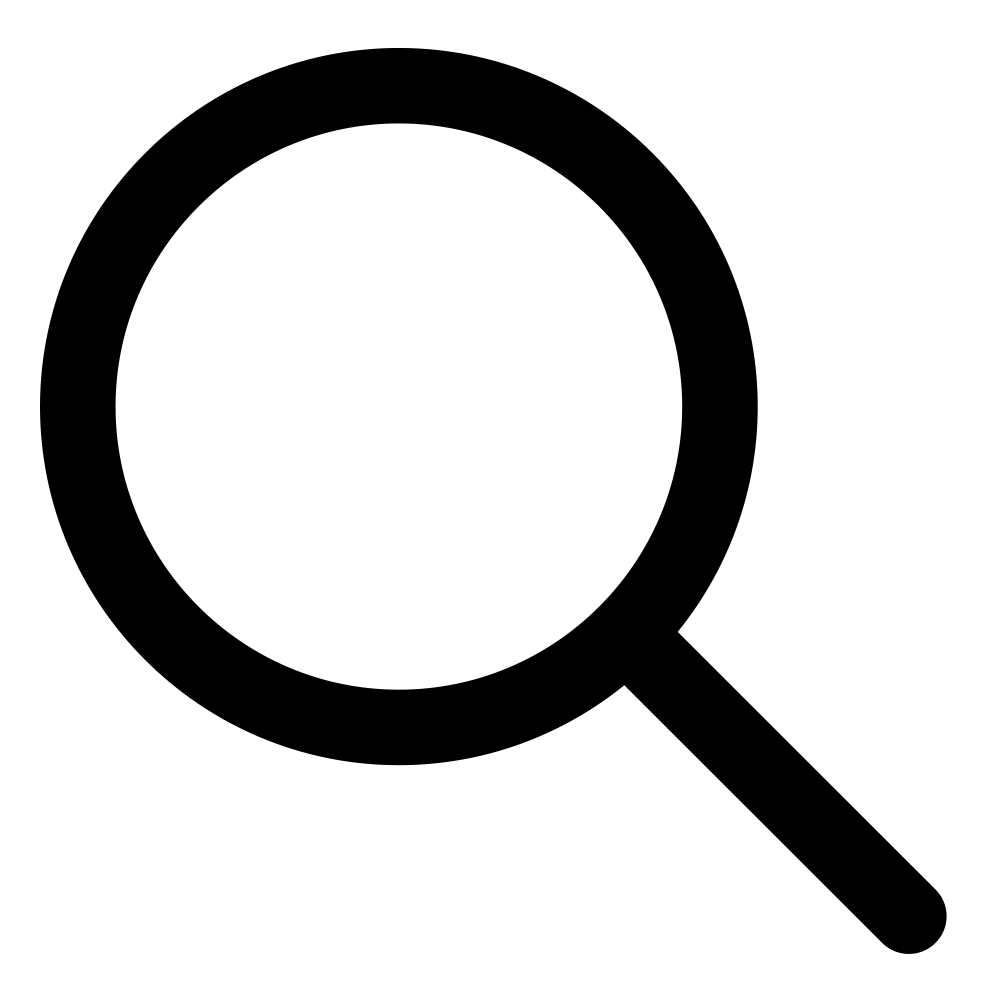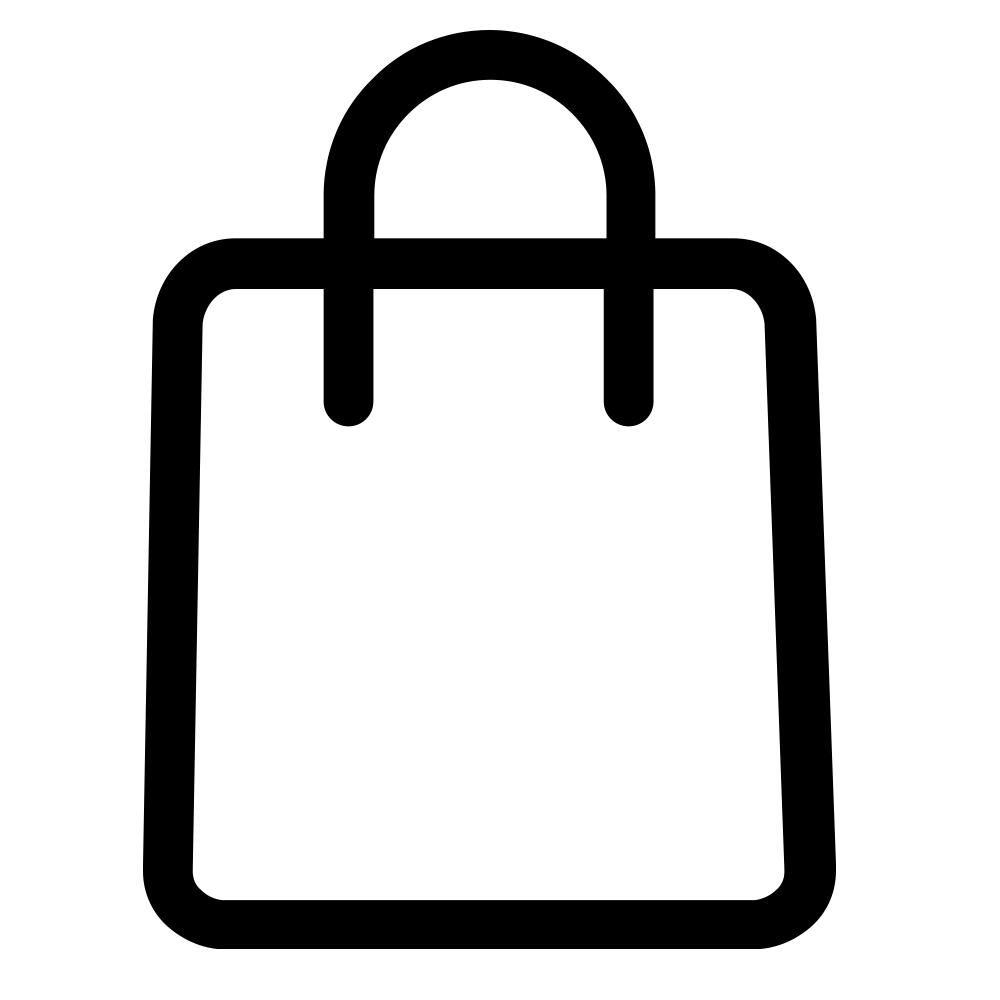The best ergonomic products improve productivity and employee engagement. Poor workplace ergonomics leads to fatigue, aches and pains, and injury. When you and your team are physically uncomfortable, they won’t perform well—and they may even begin cutting corners, which could put product quality at risk.
Repetitive motion injuries like carpal tunnel syndrome can occur when workers are improperly positioned or uncomfortable while working. Musculoskeletal problems can occur in workers in all industries, from the assembly line to the office. And the latest research demonstrates that too much sitting can be detrimental to your overall health.
More and more companies are creating ergonomic products for the workplace, like electric adjustable desks and under-desk keyboard trays. These products can help you work more comfortably, which translates into working more safely. Improving your workstation’s ergonomics can help you improve your posture, which in turn helps reduce fatigue, stiffness, and soreness.
In this article, we’ll look at some ways to set up your desk in an ergonomically efficient way—starting with the desk itself!
Height Adjustable Sit to Stand Desk and Accessories
When you buy ergonomic products, you want high-quality items that will help prevent injuries, fit your budget, and are built to last. Improving workplace ergonomics can help you improve your posture, which can reduce fatigue, stiffness, and soreness. You can give your entire workstation an ergonomic makeover with just a few products.
A height adjustable desk is just the first part of the ergonomic workstation puzzle. You’ll also want to be able to place your monitor(s) at the ideal height while sitting or standing. The center of your computer monitor should be placed where the center of the screen is at eye height, no matter whether you’re sitting or standing. At Uncaged Ergonomics, we offer a variety of monitor risers that enable you to position your monitor right where you need it to be. Our LIFT monitor stand is ideal for use with a height adjustable standing desk. Other models can also be used as laptop stands, and we also offer two standing desk conversion models that help you keep your monitor at the ideal height.
Another important accessory is an adjustable keyboard tray. Mounted under the desk, a keyboard tray allows you to position your keyboard at the ideal height for typing: at elbow height for both sitting and standing. Your arms should be in a neutral position, your elbows should be bent at about a 90-degree angle, and your wrists should remain as straight as possible while you type. You shouldn’t have to reach out or extend your arms to use your keyboard or mouse.
The best adjustable keyboard tray will have a separate mousing platform so that you can keep your mouse on a level surface while your keyboard is tilted to the best wrist position—a negative tilt, with the top of the keyboard tilting downward. Additionally, a keyboard tray will help you position your keyboard and mouse at the right height whether you’re standing or sitting.
There are plenty of other helpful accessories for a standing desk, including channels or grommets, that help with cable management, add-on drawers to help keep your work surface from getting cluttered, built-in or coordinating pen and pencil holders, and more. You may also want to consider an under-desk CPU holder that allows you to mount your desktop computer right under the surface of your desk.
Multiple Monitors
Did you know that a dual-monitor setup for your workstation can help you be more productive? Researchers at the University of Utah conducted a study, and their research found that multiscreen desktops were “significantly more useful” and “preferred on every measure of usability” to single-screen setups.
The participants in the study simulated office work by editing documents, spreadsheets, and slide shows. Researchers measured editing time, number of edits, and total task time along with usability measures like efficacy, comfort, time to productivity, and more. They combined their findings into an overall evaluation of productivity, and those who used multiple monitors scored significantly higher on each item measured.
Whether you use two monitors with a desktop or a laptop and a second monitor, you need to have them properly positioned for the best ergonomics. Both monitors should be positioned directly in front of you, next to each other, with the edges meeting directly in front of you. Like a single monitor, the height should be centered at your eye level.
Keep it Within Reach
OSHA recognizes that not everyone’s workstation is ergonomically optimized. They recommend placing the items you use the most closest to you—this way, you won’t have to stretch, strain, or contort into awkward postures to reach the items you often need during the workday.

OSHA also has a variety of resources on how best to configure your workstation, along with advice on good working positions that can help you reduce the risk of developing musculoskeletal disorders.
The bottom line? Keep the things you use most often close to you, and be sure to change your position regularly. Stretch your hands and fingers, or take a short walk. Over time, your body will thank you!